Power BI Interview Questions with Explanation
..

Top 60 Power BI Interview Questions and Answers for 2023
Power BI is a business analytics tool by Microsoft that allows users to analyze data and share insights. It is a powerful tool that helps businesses to make data-driven decisions. Here's a step-by-step tutorial on how to create a simple report using Power BI Desktop:
Step 1: Download and install Power BI Desktop from the Microsoft website.
Step 2: Open Power BI Desktop and click on "Get Data" to connect to your data source. You can connect to various data sources, including Excel spreadsheets, databases, and cloud-based sources like Azure and Salesforce.
Step 3: Select the data source you want to use, and click on "Connect" to load the data into Power BI Desktop.
Step 4: Once the data is loaded, you can start building your report. Click on "Report" to start creating your report.
Step 5: On the "Visualizations" pane, you will see various chart types that you can use to visualize your data. Select the chart type you want to use and drag it onto the report canvas.
Step 6: On the "Fields" pane, you will see a list of all the fields in your data source. Drag the fields you want to use onto the appropriate places on the chart.
Step 7: Customize your chart by using the formatting options on the "Visualizations" pane. You can change the color, font, and other visual elements of your chart.
Step 8: Save your report by clicking on "File" and then "Save" or "Save As". You can also publish your report to the Power BI service by clicking on "File" and then "Publish".
That's it! You have now created a simple report using Power BI Desktop. This tutorial covers the basics of Power BI, but there are many more advanced features and options that you can explore to create even more powerful reports.
Here are some additional topics that you may want to explore to learn more about Power BI:
Data Modeling: Power BI allows you to create data models that can help you to organize and analyze your data more effectively. You can use relationships, calculations, and other features to create a powerful data model.
DAX (Data Analysis Expressions): DAX is a formula language used in Power BI to create custom calculations and metrics. You can use DAX to create complex calculations based on your data.
Custom Visualizations: Power BI allows you to create custom visualizations using JavaScript or R. This can be a powerful way to create unique and customized reports.
Power Query: Power Query is a data transformation and cleansing tool that can help you to clean and prepare your data for analysis. It allows you to perform a wide range of transformations on your data, including filtering, sorting, and merging.
Power BI Service: The Power BI service is a cloud-based platform that allows you to share and collaborate on your reports. You can publish your reports to the service and share them with others, and you can also collaborate on reports in real-time.
In summary, Power BI is a powerful tool that can help you to analyze and visualize your data in new and innovative ways. Whether you are a business analyst, data scientist, or anyone who works with data, Power BI can help you to make better decisions and gain new insights.
Data Visualization Best Practices: Data visualization is a critical aspect of any data analysis project. Power BI provides a wide range of visualization options, and it is important to choose the right visualization for your data. You can learn about best practices for data visualization and apply them to your Power BI reports.
Dashboard Design: Dashboards are a powerful way to communicate key metrics and insights to stakeholders. Power BI allows you to create interactive dashboards that can be shared and accessed from anywhere. You can learn about dashboard design principles and apply them to your Power BI projects.
Data Security: Data security is a critical concern for any organization that works with sensitive data. Power BI provides a range of security features, including role-based access control, data encryption, and data loss prevention. You can learn about these features and how to use them to secure your data.
Power BI Mobile: Power BI allows you to access your reports and dashboards from your mobile device. You can learn about the Power BI mobile app and how to create mobile-optimized reports.
Power BI Embedded: Power BI Embedded allows you to embed Power BI reports and dashboards into your own applications. This can be a powerful way to provide data insights to your users. You can learn about Power BI Embedded and how to integrate it into your applications.
In conclusion, Power BI is a versatile and powerful tool that can help you to analyze and visualize your data in new and innovative ways. By learning about the various features and capabilities of Power BI, you can unlock new insights and make better data-driven decisions.
Power BI Premium: Power BI Premium is a more advanced version of Power BI that includes additional features and capabilities. It is designed for larger organizations that require more scalability, security, and flexibility. You can learn about the features of Power BI Premium and how it can benefit your organization.
Power BI Templates: Power BI templates allow you to create a standardized report layout that can be reused across multiple reports. You can learn about how to create and use templates to save time and improve consistency across your reports.
Data Analysis Tools: Power BI integrates with other data analysis tools like Excel, Azure Machine Learning, and SQL Server Analysis Services. You can learn about how to use these tools in conjunction with Power BI to create more advanced data analysis solutions.
Custom Development: Power BI provides a range of APIs and SDKs that allow you to create custom solutions using Power BI. You can learn about how to use these tools to create custom visualizations, integrate with other systems, and automate tasks.
Power Apps Integration: Power Apps is a low-code development platform that allows you to create custom applications quickly and easily. Power BI integrates with Power Apps, allowing you to create custom applications that leverage the data and insights from your Power BI reports.
In summary, Power BI is a powerful and flexible tool that can be customized and extended to meet the needs of your organization. By learning about the various features and capabilities of Power BI, you can unlock new insights and opportunities to improve your data analysis and decision-making processes.
Power BI AI Features: Power BI includes a range of AI features that can help you to analyze your data and gain new insights. These features include AI-powered visuals, natural language query, and automated machine learning. You can learn about these features and how to use them to improve your data analysis.
Collaboration and Sharing: Power BI provides a range of collaboration and sharing features that allow you to share your reports and dashboards with others. You can learn about how to use these features to collaborate with colleagues, share insights with stakeholders, and distribute reports and dashboards across your organization.
Power BI Desktop: Power BI Desktop is a Windows application that allows you to create and publish Power BI reports. You can learn about the features of Power BI Desktop and how to use it to create advanced reports and dashboards.
Power BI Dataflows: Power BI Dataflows is a cloud-based service that allows you to extract, transform, and load data from a range of sources. You can learn about how to use Dataflows to create reusable data transformations and enrich your data with additional information.
Power BI Governance: Power BI Governance is a set of policies and procedures that govern the use of Power BI within your organization. You can learn about how to implement Power BI Governance to ensure that your data is secure, accurate, and consistent across your organization.
In conclusion, Power BI is a comprehensive data analysis and visualization tool that provides a range of features and capabilities to help you to gain insights from your data. By learning about the various features and capabilities of Power BI, you can improve your data analysis skills and unlock new opportunities to improve your organization's decision-making processes.
We hope that you must have found this exercise quite useful. If you wish to join online courses on Power BI, Tableau, AI, IOT, Android, Core PHP, Laravel Framework, Core Java, Advance Java, Spring Boot Framework, Struts Framework training, feel free to contact us at +91-9936804420 or email us at aditya.inspiron@gmail.com.
Happy Learning
Team Inspiron Technologies
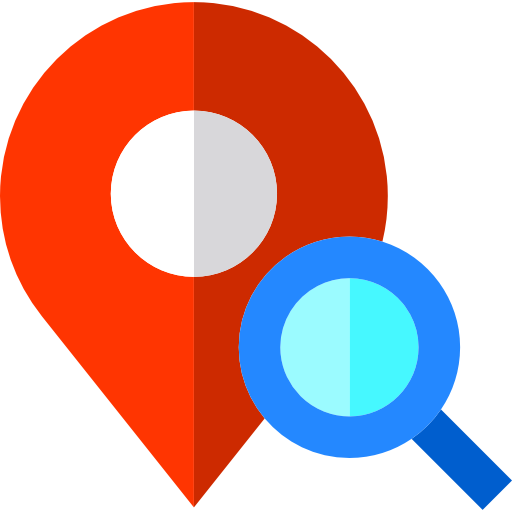

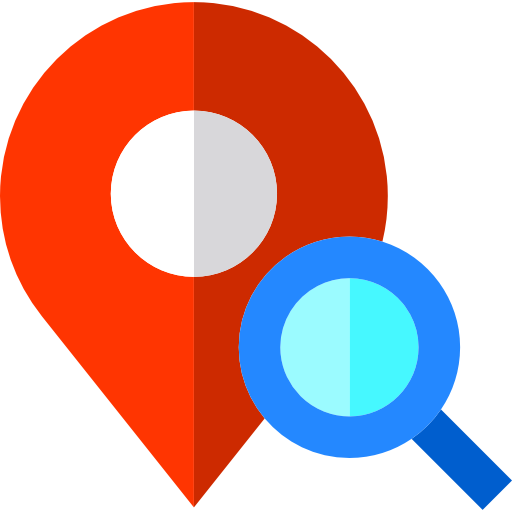
Leave a comment